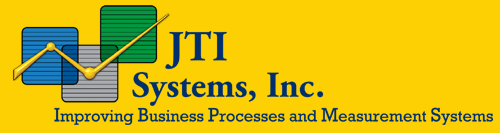Background in Metrology Engineering and Statistics allows JTI Systems to analyze and improve the performance (capability, traceability and stability) of measurement/metrology systems.
JTI Systems provides customized consulting and training in ISO 17025, metrology, measurement uncertainty, measurement improvement, and measurement assurance. Our professional trainers are experienced and have an expertise in physical, mass, electrical, optical and dimensional measurements.
We have developed Process Measurement Assurance Program (PMAP™) software to determine and control measurement uncertainty of calibration and production measurement systems.
To learn more about how JTI can help your business, contact us at 505-710-4999
JTI Systems can assess how well your measurement systems are performing with regard to:
- ISO 9001
- ISO 17025
- ISO 10012
- 21CFR820
- ISO 13485
- EUMDR
- MDSAP
- Measurement Capability
- Measurement Traceability
- Measurement Stability
- Measurement Uncertainty
- Measurement Uncertainty impact on Product Quality
- Good Manufacturing Practices
- Supplier Quality
Process Management Assurance Program (PMAPTM)
PMAPTM is used to Determine and Control the Measurement Uncertainty in Production and Calibration Processes.
To ensure product quality, quality data is needed and Quality Data requires Quality Measurements. Understanding the measurement process, its language, disciplines and impact on product quality will enable companies to compete successfully in the global marketplace. PMAP is the next step forward in the journey of continuous quality improvement. PMAP determines and controls the measurement error that is being assigned to your product values by the measurement system. PMAP provides the measurement assurance that you require.
JTI Systems can assist you in the development of Calibration Systems and/or accreditation of your Calibration System to ISO 17025. Our services include:
- Development of Calibration Policy, Objectives and Measures
- Development of Calibration Manual and Procedures
- Measurement Uncertainty Analysis
- Training (Calibration systems, Procedures, Uncertainty Analysis, ISO 17025)
JTI Systems can also provide consulting, implementation and training in:
- ISO 9001
- ISO 17025
- ISO 10012
- ISO 13485
- 21CFR820
- Good Manufacturing Practices
- Measurement Uncertainty Analysis
- Metrology Disciplines (Mass, Physical, Dimensional, Electrical, etc.)
- Standards and Calibration Methods
- Measurement and Calibration Procedures
- Measurement Improvement
- Engineering and Data Analysis
- Process Validation
- Supplier Quality
PMAP™
The following lists the dates and locations of the next scheduled public PMAP™ courses (course title: Measurement Uncertainty Analysis Using PMAP). Additional dates and locations will be added as that information becomes available.
Next PMAP Seminar scheduled for:
Not currently scheduled. Available as on-site training.
Price $1495/person (Team discounts available upon request)
Register Now!
Course Description and Outline
Seminar Includes:
- Two days of Measurement Assurance training
- A copy of PMAP™ Software (a $ 995.00 value)
- Comprehensive course manual
- Student reference manual
- Certificate of completion
- Continental breakfast
Time: 8:00 a.m. – 5:00 p.m.
Your PMAP Advantage
- Reduce calibration costs 10%, 15%, 30% … by determining correct calibration intervals
- Save thousands of dollars by immediately detecting when the measurement system is “Out of Control”
- Use PMAP to satisfy ISO 17025, ISO/QS 9000, ISO 10012, and ANSI/NCSL Z 540 customer requirements
- Reduce engineering time by determining what impact measurement error has on your SPC results
Special Features
- Measurement Uncertainty Budget
- Measurement uncertainty determination and reporting with real time control charts
- Easy to format control charts
- Control charting and evaluation of control (check) standards
- Determine uncertainties from calibration historical data
- Calibration interval determination
- F and t Testing
System Requirements
- Windows 95, 98, NT, XP
- 486 PC or better
- 8 MB of RAM
- 8 MB of hard disk space
- Serial Port
- VGA monitor
Cost
- Single copy = $995.00 (tax and freight not included)
- Discounts available for volume purchases
- Site licenses available
- On-Site user training available
|
Installation |
|
Q: The JTI PMAP installation procedure stops before completion. What do I do? A: Make sure that:
Q: When I am installing JTI PMAP, a message comes up stating that a DLL file is in use. Should I stop the installation? A: Click the Ignore button. Some of the DLL files may already be on the hard drive and in use during the installation. It is not necessary for the installation program to install these files if they are already present. |
|
Calculation Overflow Message |
|
Q: A message in large red letters appears that says “The PMAP Control chart cannot be loaded due to errors in the data points or errors in the control settings.” What do I do now? A: This message appears when JTI PMAP cannot draw the control chart because of calculation overflows. The control chart has become unusable. You may delete this database and rename the backup database. Any entries made to the database since the last time it was opened will be lost. |
|
Delete a Database |
|
Q: How do I delete a database? A: A database cannot be deleted from within the PMAP program. Delete the database from the Windows Explorer or from a DOS prompt. Delete both <filename>.mdb and <filename>.ldb. Q:When opening the PMAP program, a message appears stating “The database ‘C:\PMAP\<database>.mdb’ was not found for auto-opening at startup. You need to either open a database manually from the File menu or create a new one.” What do I do? A: The PMAP program always tries to open the database which was opened last during the previous session. When it cannot do so, the above message appears. The database has either been deleted or moved. Open another database or create a new one. |
|
Repair Database |
|
Q: When opening the JTI PMAP program a message appears stating that a database is corrupted or is not an MS Access database. What do I do now? A: A database might become corrupted or damaged if JTI PMAP quits unexpectedly. This can happen if there is a power failure or if your system hangs and you must restart your computer without closing the JTIPMAP program. Choose Repair Database from the File menu. Not all databases can be repaired but this will usually solve your problem. |
|
Data Entry Form |
|
Q: I entered some readings using the Data Entry Form but when I returned to the control chart, my readings did not show up. What happened? A: Readings are not saved to the database until you click the Accept Changes button. Enter your readings and click the Accept Changes button. |
|
Import Data |
|
Q: I tried to import data from an archive file. When selecting columns to import I could not find a field for the time. A: The time is hidden in the Date field. When prompted to select a column for the Time, select the column that the date appears in. The time will import correctly. Q: After importing I got the message “Import Complete. 1 Warning” but I can’t find what the warning is. What does this mean? A: The Warning is a note to the user that the Import function could not determine how to import a field. The user should always check that the values were imported correctly. Warnings are not listed anywhere. |
|
History Analysis of Calibrations |
|
Q: I cannot open History Analysis from the Data menu. A: The history file which was last used has been moved, renamed, or deleted and no longer matches the ‘jtipmap.ini’ file entry. Check the ‘jtipmap.ini’ file in your PMAP directory. Either delete the lines in the (HISTORY) section or delete the .ini file and JTIPMAP will create a new one. Q: I ran the History Analysis using History File as the Source and the results do not look reasonable. A: Check the As Found and As left columns. Both columns must have data in them or the algorithm used will not work correctly. If you do not adjust, enter the same value in both columns. Do not leave a zero in a column unless you really mean for that value to be zero. Q: I created a text file and tried to open it in History Analysis. I got the message “Input past end of file” and the file would not open. A: This will happen if a hard return is inserted after the last line of the text file. Remove the hard return from the file and it will open properly. |
|
RS-232 Setup |
|
Q: The RS-232 Setup selection under the Data menu is grayed out. How do I select it? A: The RS-232 Setup selection is not enabled unless you have a database open and at least one PMAP Control exists in that database. Check these two items. Q: The Slave port option buttons at the top of RS-232 Setup are all grayed out. How can I select one? A: Make sure that the Enable Master Port COMx check box on Page 1 – Master Port Settings is checked. This box must be checked before Slave Port option buttons are enabled. Q: The Preamble Codes boxes on Page 2 are grayed out. How do I enable them? A: These boxes are only enabled when the Port Expander option under Device Attached on Page 1 has been selected. Q: The Delimiter Character frame on Page 2 is grayed out. How do I enable this frame for input? A: The Delimiter character frame is only enabled when the Multiple Delimited Fields option is selected. Q: The Request Now button on the Request Serial Data screen is grayed out. How do I request data? A: This button is not enabled if RS-232 Setup has not been completed correctly. Check the User Manual against your inputs to be sure that required entries have been filled in for your selections. |